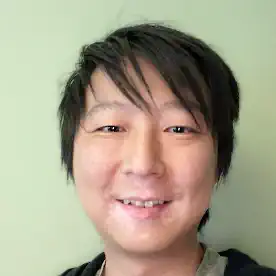Flutter Tutorial Part 1 - Development Environment Setup
This tutorial will guide you through setting up your local Flutter development environment on MacOS, enabling development for iOS and Android. It ends with running your very first Flutter App.
Why Flutter?
I have dabbled with Dart for some toy backend experiment when it first came out years ago, even before ES6 era. I really liked how it was typed and offer very mature IDE integrations. I also loved its Stream API.
A few years later, Flutter is overtaking React Native on Google Trends, I decided to dive head first and give it a try!
Overview
This series of articles will walk you through my journey from setting up the development environment to various aspects of building a non-trivial app. Each step of the way, I will document my findings in small, bite-sized articles for easy consumptions.
In this article, I will cover setting up the development environment for both iOS and Android development. I’m assuming you are using the latest MacOS.
This series of articles is broken down as the following:
- Development Environment Setup
- A Brief Overview on Flutter
- Login Page with Firebase Auth
- Profile Page
Install XCode
Install XCode from the App Store if you haven’t done so.
Next, you will need to install the XCode CommandLine Tools by running the following command in your terminal:
xcode-select --install
Install HomeBrew
HomeBrew is a package manager for MacOS. The installation is very simple, please go to https://brew.sh/ and follow the instructions there.
Read the notes after installation and make sure your .zshrc or .bash_profile is properly configured. It’s also helpful to run brew doctor to verify brew is installed correctly.
Install Flutter
The easiest way to install Flutter on macOS is probably by using HomeBrew.
brew install --cask flutter # install flutter
Install Android Studio
In order to compile Flutter App for Android, we need to install Android Studio. Again, this can be done with HomeBrew
brew install --cask android-studio
Install Android SDK, CommandLineTools
Open Android Studio in the Apps folder and you will encounter the initial setup process. Select the standard setup, and complete the initial setup. By default this will download the Android SDK and Android Emulators.
Once the initial setup is done. You need to open the Preferences menu, and navigate to: Appearance And Behavior -> System Settings -> Android SDK.
- In
SDK Platformstab, make sure the latest Android version ( 12 ) is checked. - In
SDK Toolstab, make sure you have the the following checked:- Android SDK Build-Tools 33
- Android SDK Command-line Tools (latest)
- Android Simulator
- Android SDK Platform-Tools
Finally, click Ok button and wait for installation to complete.
Sanity Check
Now it’s time to see if we have setup everything correctly. In a terminal run:
flutter doctor
You should have everything green.
Generate A New App
Now we have flutter setup, we can start by generating a skeleton app for our project.
flutter create todoapp
This will create a new project called todoapp . Change the project name to your liking.
Run The New App on iOS Simulator
First open the iOS Simulator by either type in Simulator in Spotlight Search ( Cmd + Space ) or running open -a Simulator in terminal and wait for the simulated iOS device to boot fully.
Now, in the project directory, run the command below.
flutter run # runs the new app
Wait for it to compile, it might take a while. After compilation is done, your iOS simulator should have the skeleton app running.
Run The New App on Android Simulator
First open Android Studio, then open the AVD Manager (Android Virtual Device Manager). You should have a default virtual device setup during installation. Click on the green arrow to start the device and wait for it to boot fully.
Now, in the project directory, run the command below.
flutter run # runs the new app
Similarly as with iOS, it takes a long time to compile on first run. But once it’s done, your app should show up on the simulated Android device.
What’s next?
With the development environment setup, we can now start building our App. But before that, let’s have an overview of Flutter and introduce some core concepts.